I've had to Google this soooo many times, that I decided it was worth creating a snippet that I could to refer to whenever I needed to. The next step will be making an NPM package or VScode extension to do this for me.
1. Make a new folder
Open up terminal and navigate to projects directory.
mkdir new_project
cd new_project2. Create starter files
touch index.html styles.css app.js3. Open VScode
my_new_app$ code .4. HTML starter code
Use emmet ! shortcut or copy and paste below into index.html
<!DOCTYPE html>
<html lang="en">
<head>
<meta charset="UTF-8" />
<meta http-equiv="X-UA-Compatible" content="IE=edge" />
<meta name="viewport" content="width=device-width, initial-scal=1.0" />
<title>Document</title>
</head>
<body></body>
</html>5. Link CSS & test CSS
In the index.html file add the following line between the <head> tags.
<link rel="stylesheet" href="styles.css" />Then add the following line between the body tags.
<h1>I see Plum</h1>Go to the styles.css file and add the following style rule.
h1 {
color: plum;
}Open the index.html file in your browser, I use the "open in browser" extension.
You should see the below.
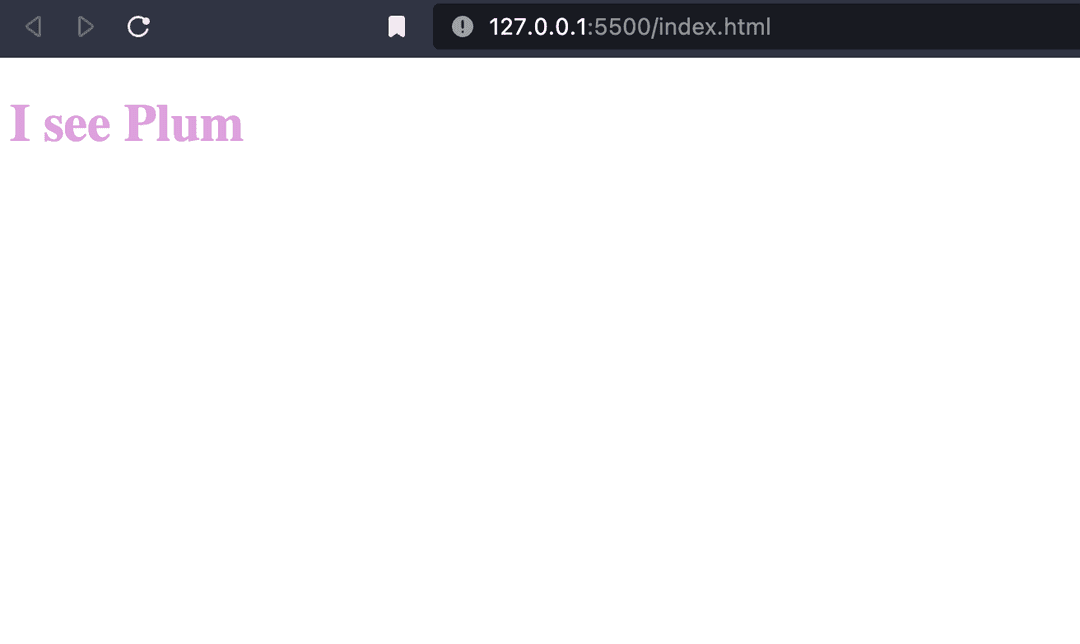
6. Link the JavaScript & HTML files
Back in the index.html file add the following line at the bottom of the body tags.
<script src="app.js"></script>Next open the app.js file and add the following.
console.log("it works");Back in the browser refresh the page and open the console in the dev tools with ⌥ Option + ⌘ Cmd + J.
You should see the below.
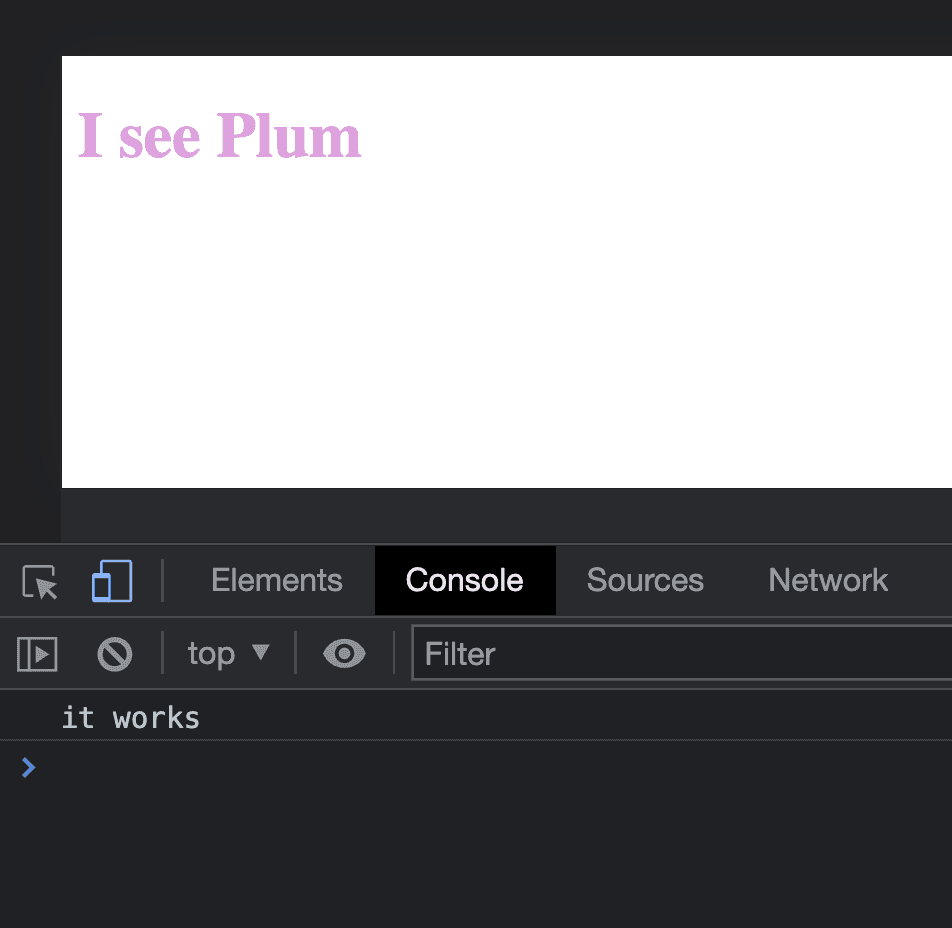
Congratulations, you've setup your project. You're now ready to make something wonderful.